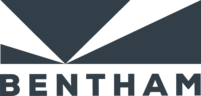PSL Console
System Requirements
- Operating System: 64-bit Windows (Windows 10 or later recommended)
- Permissions: Administrator rights may be required to install
Download the PSL Console
You can download the installer here version 1.8.3.
Installation Steps
- Download the Installer: Click the provided download link to obtain the .exe installer file.
- Run the Installer: Double-click the downloaded .exe file and follow the on-screen instructions.
- Installation Directory: By default, the PSL Console will be installed to: C:\Program Files\Bentham\PSL Console
- Desktop Icon: The installer can create a desktop icon for quick access. (Optional) Uncheck the box if you do not wish to have a desktop icon.
Activation Process
When you first launch the PSL Console, you will be prompted for an activation key.
Although the software is provided free of charge, you must obtain an activation key for each machine on
which it is installed.
Obtaining Your Activation Key
1. Initial Launch: Start the PSL Console. You will see a screen similar to the one below:

2. Generate Host ID: Press Enter. This action will generate an email to sales@bentham.co.uk containing your machine’s host ID.
- If the email does not open automatically, please note the host ID displayed on the screen and email it to sales@bentham.co.uk directly.
3. Receive Your Activation Code: The Bentham sales team will respond with an activation code, usually within one business day.
4. Activate the Software: Enter the provided activation code into the PSL Console’s prompt. You will see
a confirmation similar to the one below:

Once the activation is complete, you can begin using the PSL Console to familiarize yourself with IEC 62471-6
and IEC 62471-7 measurements.
If you have any questions or encounter issues during installation or activation, please contact our technical support team at:
technicalsupport@bentham.co.uk